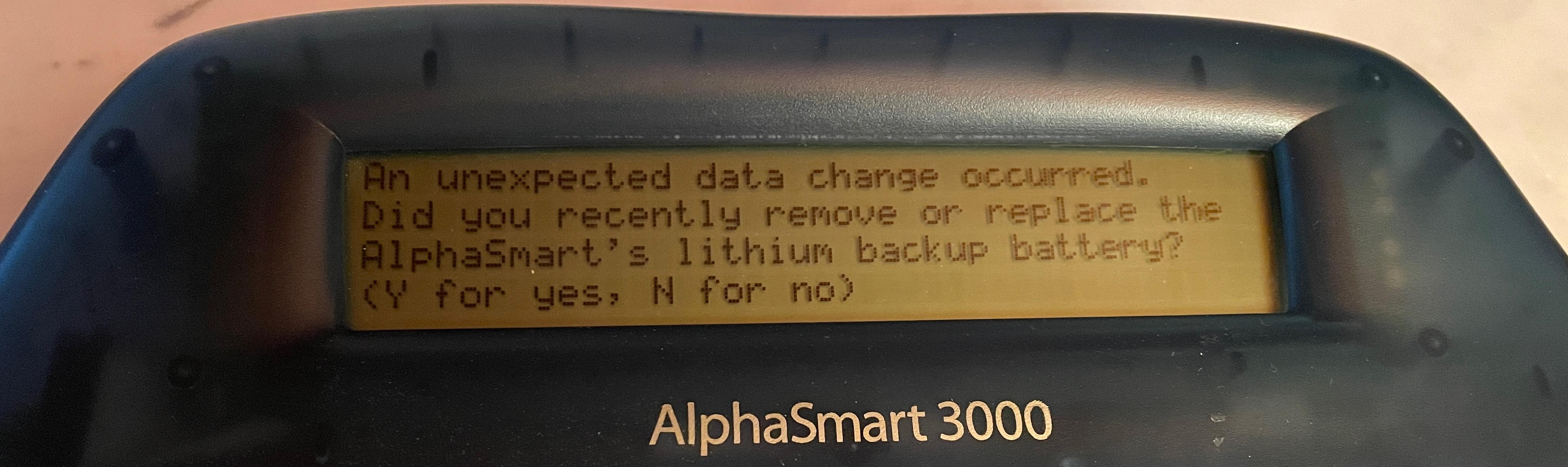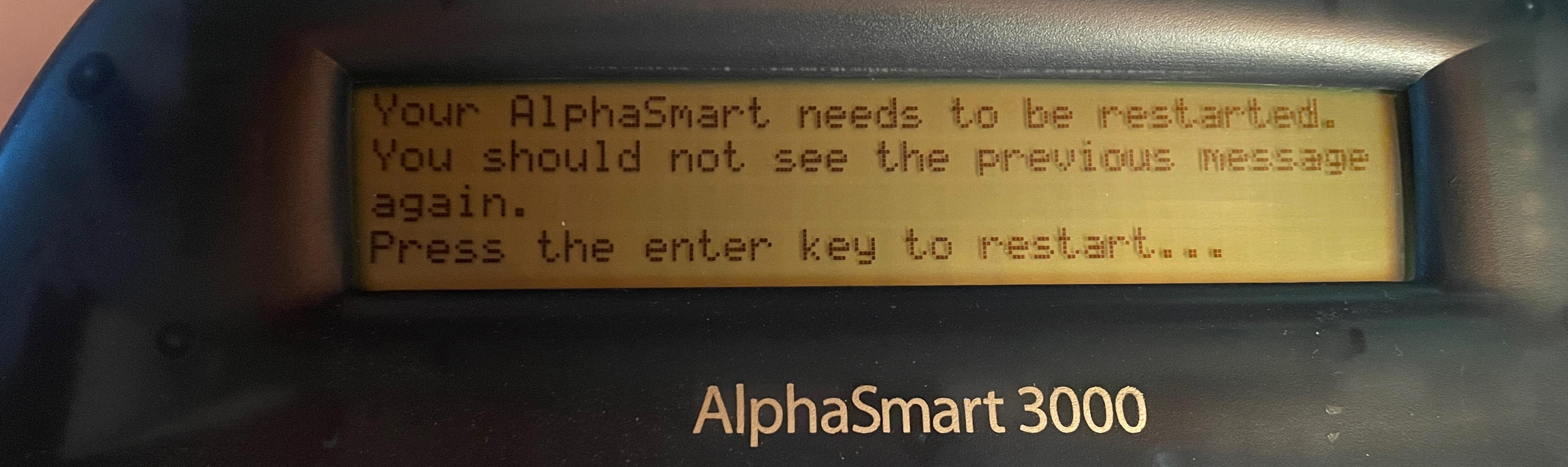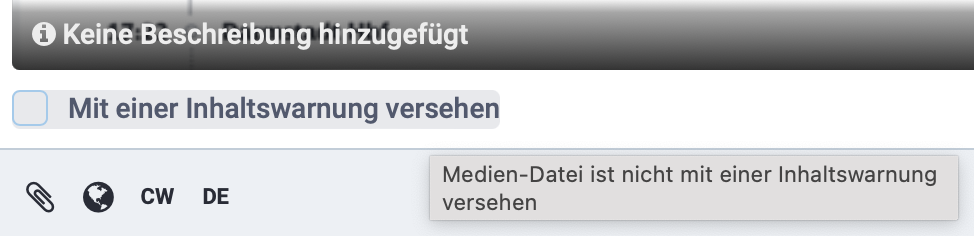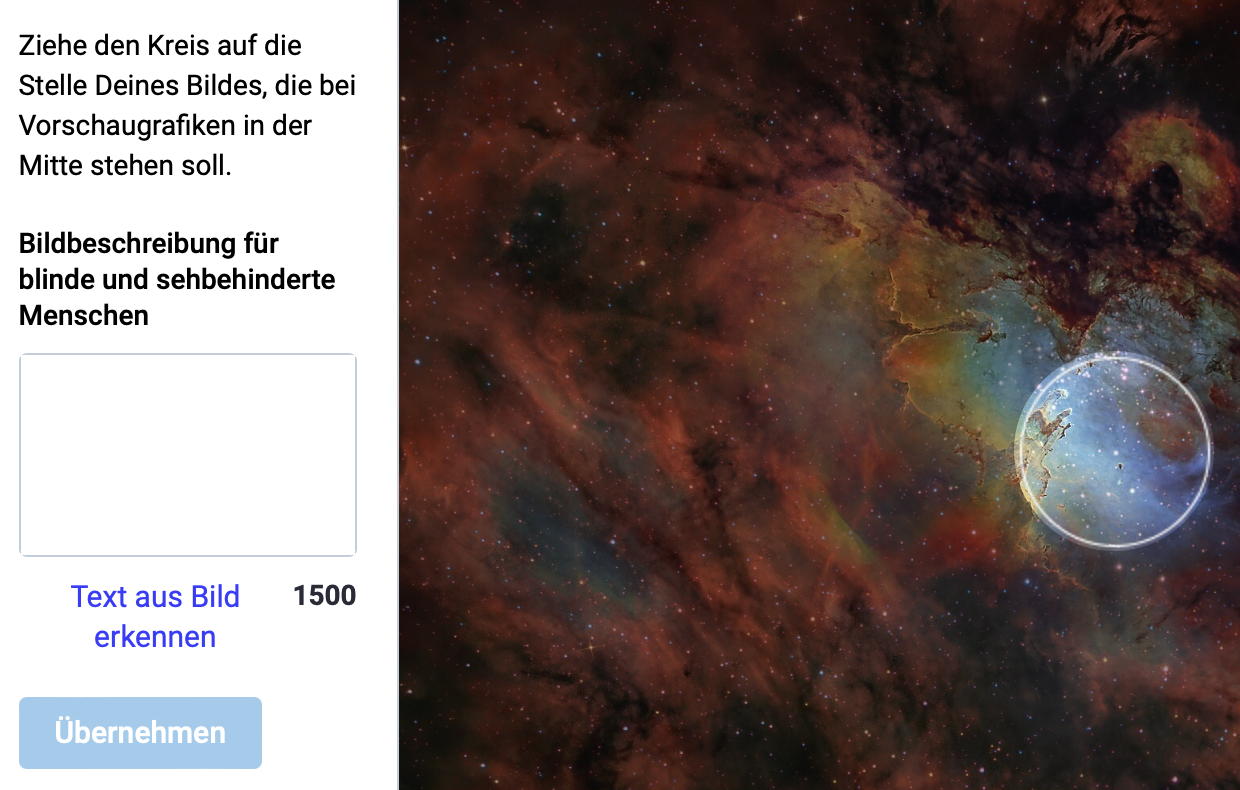I came across the AlphaSmart devices by accident, via a post on the Fediverse somewhere (sorry, can’t remember by whom or when exactly). I was immediately fascinated and, just hours later, was already bidding on two devices on eBay. Two, in case one wouldn’t work. Turns out they both do, but they are also slightly different. More on that below.
About the AlphaSmart devices
But first: The AlphaSmart series of devices were, effectively, a keyboard with an attached 4x40 character liquid crystal display (LCD). A bit like what Freewrite (who, incidentally, own the domain alphasmart.com and redirect it to one of their device offerings) are selling today, but sort-of ahead of their time. There were various models, from the original to the AlphaSmart 3000, Neo and Dana. The latter was, effectively, a PalmOS device with a keyboard. In retrospect, it was probably over-engineered and too much of a departure from the simpler, and thus more attractive, earlier models.
The AlphaSmart Neo was probably the most attractive of the bunch, and still sells for about $100 on eBay whereas its predecessor, the 3000, can be had for about $20 if you’re lucky.
What I got
After receiving my two devices, the differences were obvious immediately. Turns out, there are two different hardware versions of the AlphaSmart 3000. The older one, with serial numbers starting with the letters “ALF”, has flat, translucent keys. The newer one, serial number starting with “AS”, has darker, non-translucent keys that are also shaped differently. The entire case is a tad darker, too, and not as translucent as the one of the ALF model. Also, the AS has a battery indicator that will show up on some of the screens.

Interestingly, even though the keyboard of the ALF model looks and sounds “cheaper”, I found that I can type on it easier and more reliably than on the AS model. My AS model actually came with a warning from the previous owner that the “z” key would sometimes be hard to press. But in trying it out, I found that to occur with other keys, too. If you don’t hit them square in the middle, they seem to rub against the neighbouring key and won’t fully press down. The ALF model doesn’t have that problem, so I’m typing this on an ALF keyboard (of course I’m drafting this article on the AlphaSmart itself).
Firmware
My two models also came with different versions of the operating system. The ALF has version 1.6 whereas the AS, surprisingly, has version 1.4 – which seems to contradict the theory which hardware revision is the older one. But all the resources I found point to the AS being the newer revision, despite the older firmware.
Supposedly, both models can be upgraded to the last ever released firmware version 3.01 – but you need a working older Windows version for the AlphaSmart desktop software (the AlphaSmart Manager, ASM) to run. I did get it to run on Windows 11, actually, but it won’t connect to the AlphaSmart device.
O-o
One annoying little difference I found: The ALF model with its 1.6 software does not produce on uppercase O umlaut (Ö). When pressing the documented key sequence, Alt-U, Shift-O, it instead produces a Euro sign. The lowercase O umlaut works as expected, though. I haven’t found another way to produce an uppercase O umlaut on that device yet. It works as expected on the AS model with the 1.4 firmware.
Data Transfer and Keyboard Mapping
Data transfer works by connecting the AlphaSmart via an USB cable to a PC or Mac. They also have infrared, but you will be hard-pressed to find something to put on the receiving end these days. The USB port on the AlphaSmart is the B type, the square one you may know from printer cables. So just get a printer cable with a USB-A or USB-C plug on the other end, depending on what your computer has. Then, in theory, just open a word processor or editor on the computer and press the “Send” button on the AlphaSmart. It acts like a keyboard and will type out your text, sending it over the USB cable to your computer. For longer texts, this can take a while, though.
Update: Forget the following paragraph. There’s a much more simple and elegant solution.
(((I’m using Macs and while the AlphaSmart actually recognises that it is connected to a Mac (and says so), I found that a lot of the special and not-so special characters come out wrong. I assume when it says “Mac”, it actually refers to a pre-MacOS X era Mac. In other words, you need something on the Mac end that re-maps the incoming characters. The obvious choice, when searching the web for these kinds of issues, is the freeware Karabiner. To cut things short – that didn’t work out for me. I ended up using the for-pay BetterTouchTool, which does a lot more than just mapping keys. And it still was somewhat tedious and cumbersome to set up the mappings. I had to type the character into a file on the AlphaSmart, send that one character to the Mac, remap it, unplug the AlphaSmart, and start all over again with the next character. But in the end, it worked. You only have to do this once, fortunately, and can transfer your mappings to another Mac in case you want to connect your AlphaSmart to more than one machine.)))
So now I’m going to send this text to my Mac, clean it up a little on a big screen, and publish it on this blog.
#AlphaSmart #AlphaSmart3000 #RetroComputing